Adobe After Effects is a powerhouse for video post-production, offering endless possibilities for motion graphics and visual effects. For those looking to elevate their After Effects skills, here are some advanced tips and tricks:
1. Master Expressions
Expressions can automate tedious animation tasks and create complex movements with ease. Dive into the world of JavaScript-based expressions to unlock new levels of control over your animations.
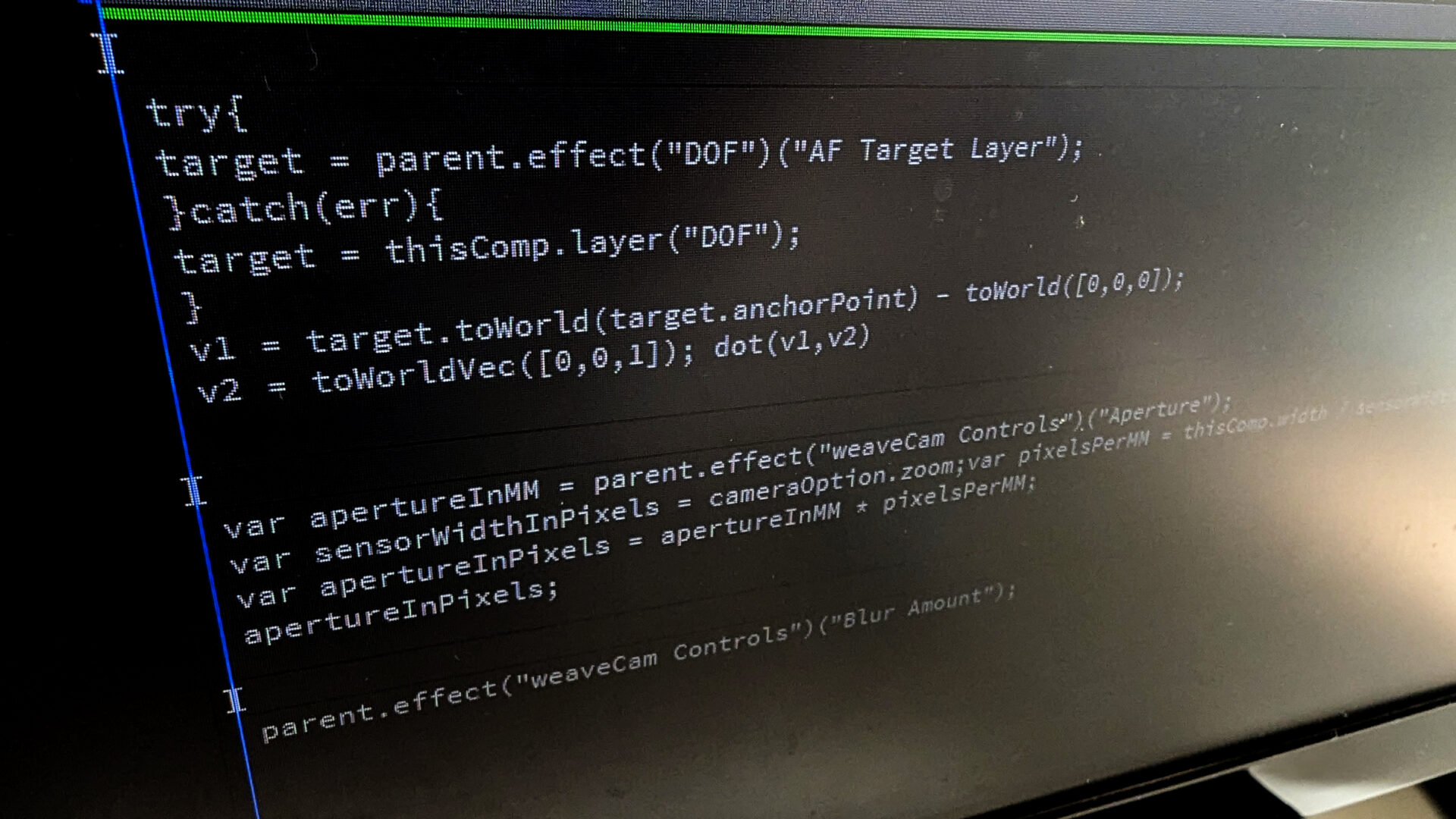
2. Utilise Precomps Wisely
Pre-compositions can help organise your projects and make them more manageable. Use precomps to isolate complex sequences, which you can then tweak without affecting the main composition.
3. Explore 3D Camera Tracking
Incorporate real-world footage with your graphics using After Effects’ 3D camera tracker. This feature allows you to match the movement and perspective of your animations with live-action shots.
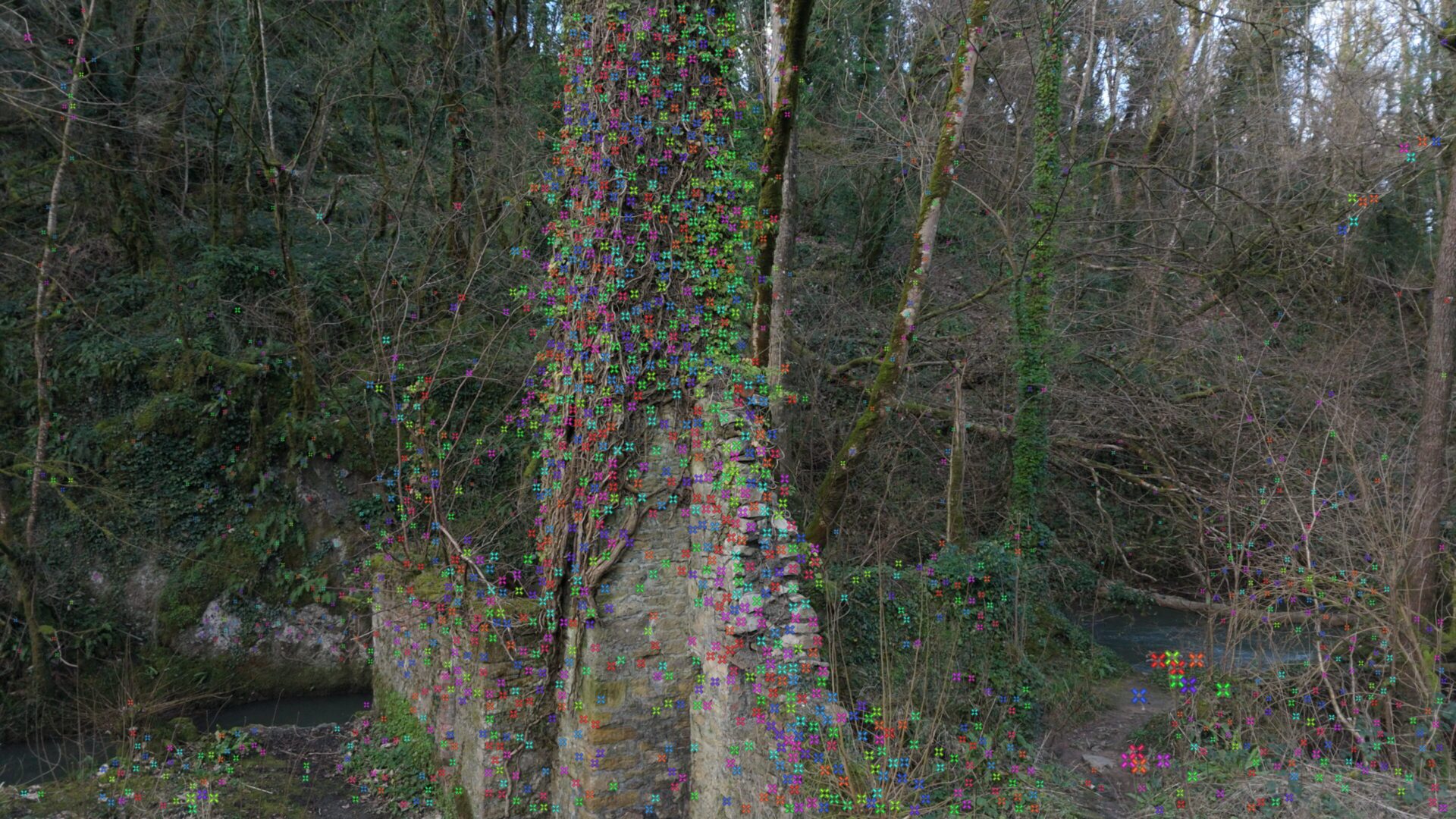
4. Custom Scripts and Presets
Create your own scripts or explore the vast library of user-generated scripts available online. These can significantly speed up your workflow and bring new functionalities to your toolkit.
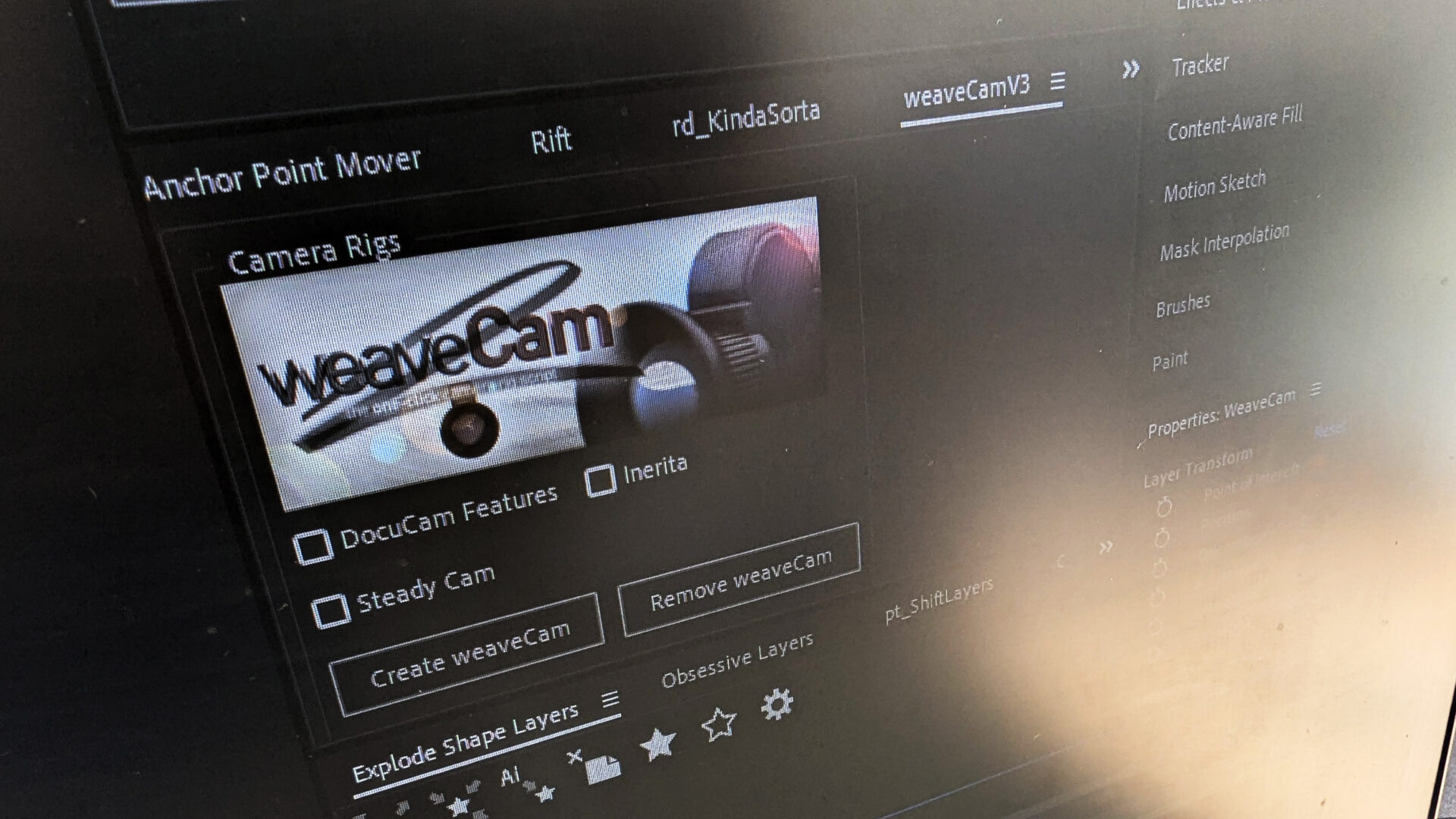
5. Advanced Keying Techniques
Go beyond the basic keying tools and explore advanced techniques for cleaner and more realistic composites. Tools like Keylight, Primatte Keyer, and Refine Edge can help you achieve professional results.
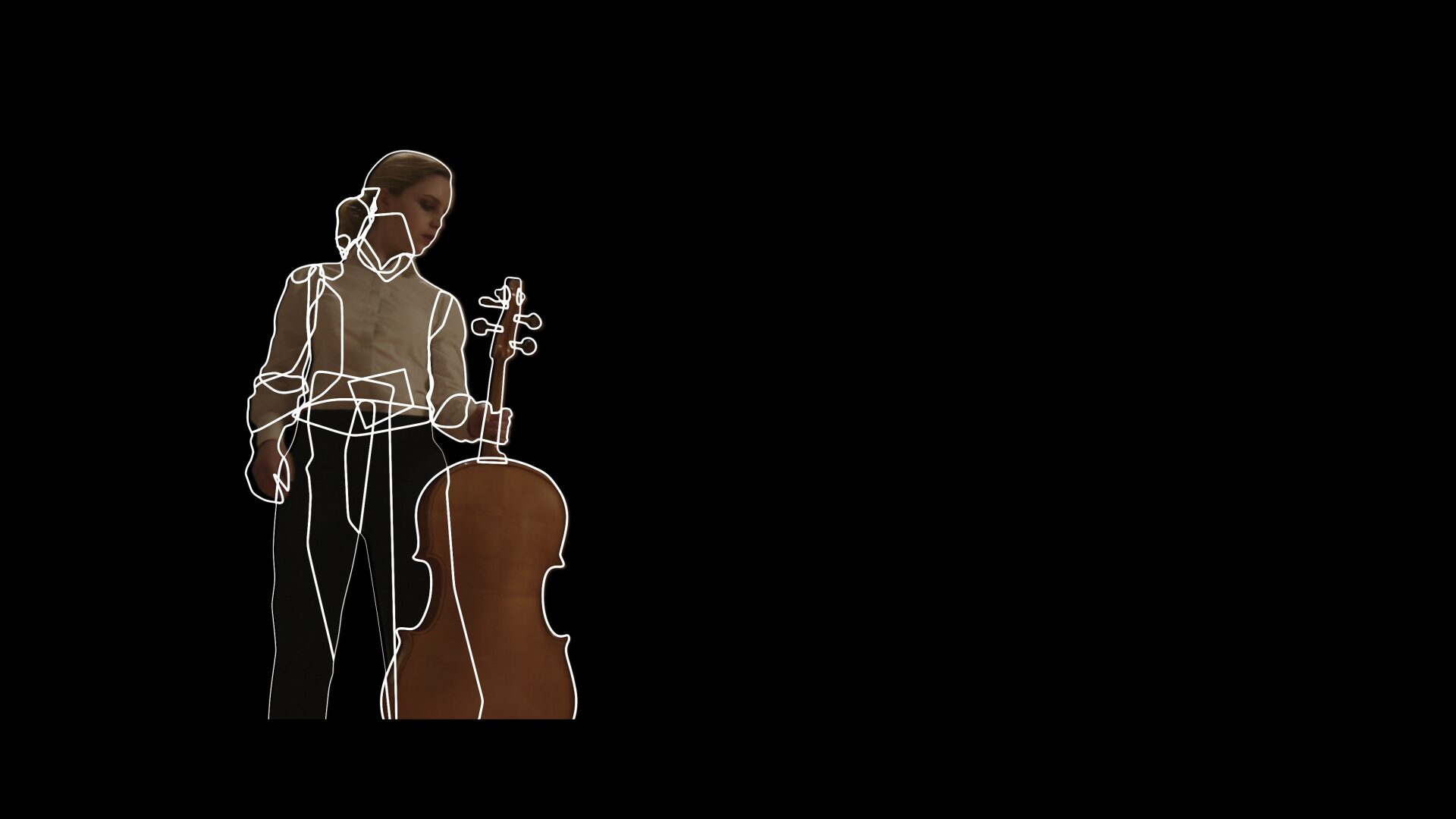
6. Colour Grading Mastery
Colour grading is essential for setting the mood and style of your video. Use After Effects’ Lumetri Color tools to fine-tune your colour palette and give your project a cinematic look.
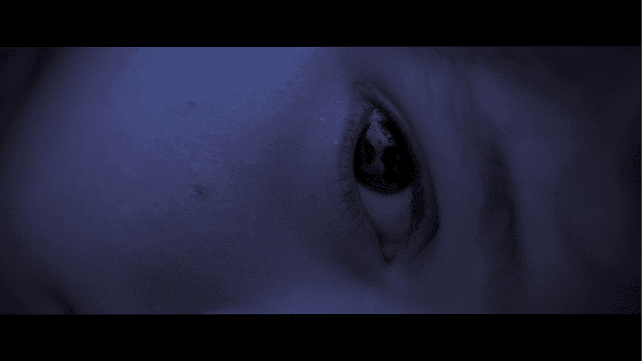
7. Motion Blur for Realism
Adding motion blur can make your animations more lifelike. Experiment with the Pixel Motion Blur effect or use the Shutter Angle setting in the Composition settings for more realistic motion.
8. Utilise the Graph Editor
The graph editor is your best friend for creating smooth and dynamic animations. Learn to manipulate the speed and timing of your animations with bezier curves for a professional touch.
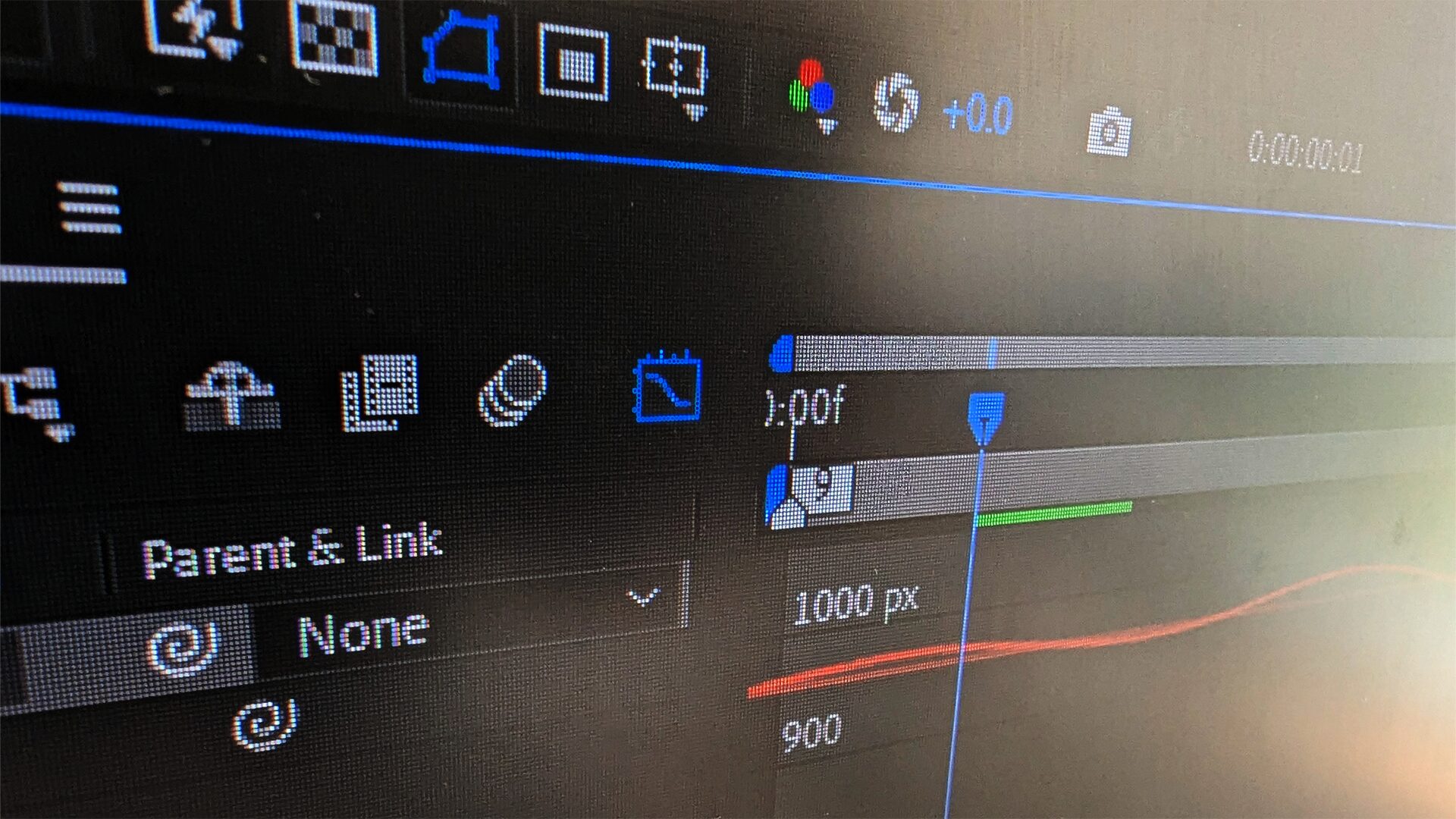
9. Integrate with Cinema 4D
After Effects has a seamless integration with Cinema 4D, allowing you to create stunning 3D animations and render them within After Effects.
10. Stay Updated
The world of After Effects is always evolving. Stay updated with the latest features and plugins to ensure you’re using the software to its full potential.
By incorporating these advanced techniques into your After Effects projects, you can create more sophisticated and impactful videos that will captivate your audience.